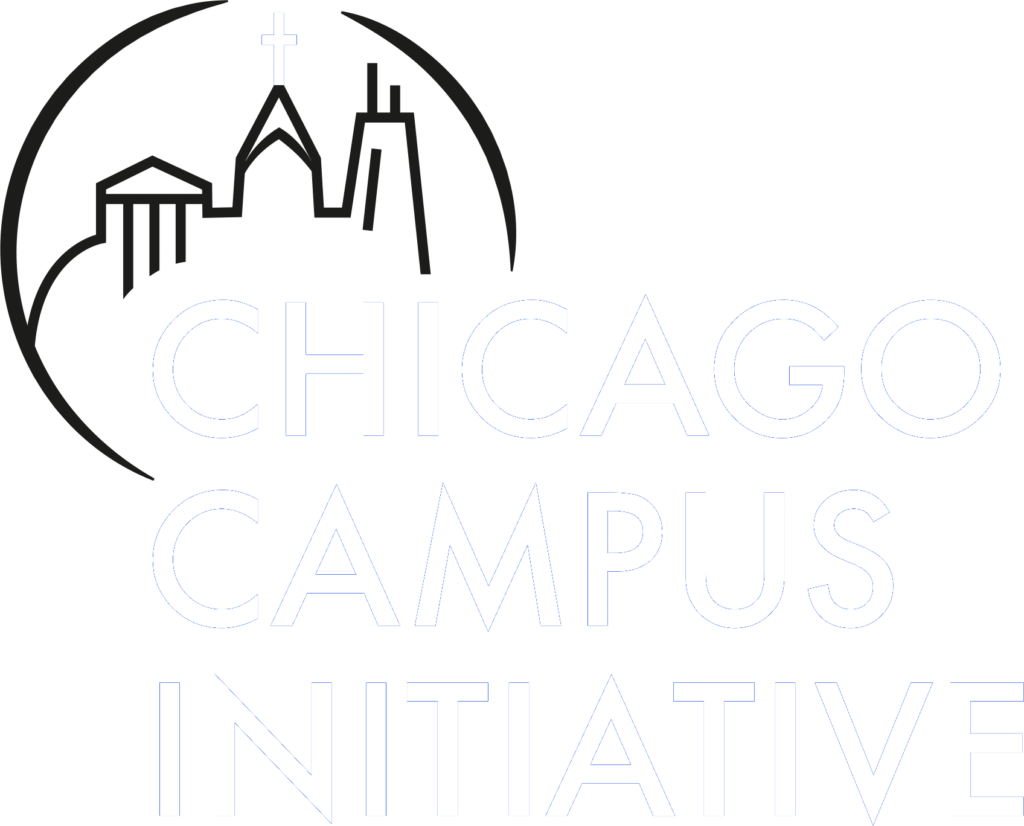Giving FAQ
If you have questions feel free to reach out to us directly, but here are answers to a few of our most common questions.
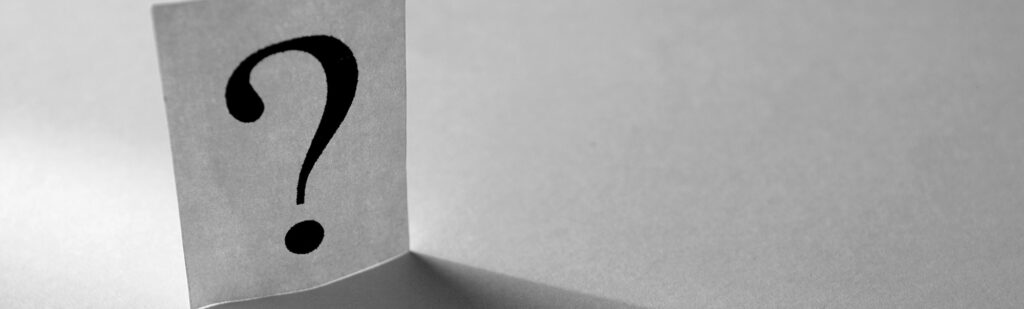
Giving
Yes, CCI is a tax-exempt nonprofit organization under 501(c)(3) of the IRS Code. CCI has complete discretion and control over the use of donated funds.
Make checks payable to “Chicago Campus Initiative”
Include the staff member’s name in the memo line
Mail to:
Chicago Campus Initiative
PO Box 4593
Wheaton, IL 60189
1. Click “Start A New Gift”
2. Type the name of the staff member or fund in the search bar
3. Select the staff member or fund
4. Fill out the required information
5. Under “Payment Method,” select “Check”
1. Click “Start A New Gift”
2. Type the name of the staff member or fund in the search bar
3. Select the staff member or fund
4. Fill out the required information
5. Under “Payment Method,” select “Credit Card”
6. Credit card companies deduct fees from every transaction. You can offset these by adding 3% to your donation (check the box: “Add 3% to my donation to cover credit card fees”).
7. To avoid fees, select “Check” to give directly from your bank account.
Click here or on “Donor Advised Funds” in the toolbar for more information.
Log In / Account
Click “Log In” in the upper right corner or visit https://chicagocampus.account.webconnex.com/login/
Use the email associated with your donation, or click “Claim Your Account”
In February 2024, we switched to a new giving platform. If you have not edited your gift since then, you need to claim your account.
Click “Log In” or visit https://chicagocampus.account.webconnex.com/login/
Log in or click “Claim My Account” (an email will be sent to set up your account)
Check your email for a Donation Confirmation from CCI
Scroll to the bottom and click “Set Up Account Now”
Click “Log In” or visit https://chicagocampus.account.webconnex.com/login/
Click “Forgot Password”
Enter your email and click “Send Link”
Check your email and follow the instructions
Recurring Gifts
1. Click “Log In” or visit https://chicagocampus.account.webconnex.com/login/
2. Log in or click “Claim My Account”
3. Click “Donations” at the top middle of the page
4. Click “View Details”
5. Click the green “Edit” button
1. Click “Log In” or visit https://chicagocampus.account.webconnex.com/login/
2. Log in or click “Claim My Account”
3. Click “Donations” at the top middle of the page
4. Click “View Details”
5. Click the green “Edit” button
6. To cancel recurring payment, unclick the enabled button
1. Click “Log In” or visit https://chicagocampus.account.webconnex.com/login/
2. Log in or click “Claim My Account”
3. Click “Donations” at the top middle of the page
4. Click “View Details”
5. Click the green “Edit” button